Create Google Calendar with Ease: Guide
- Jun 29, 2022
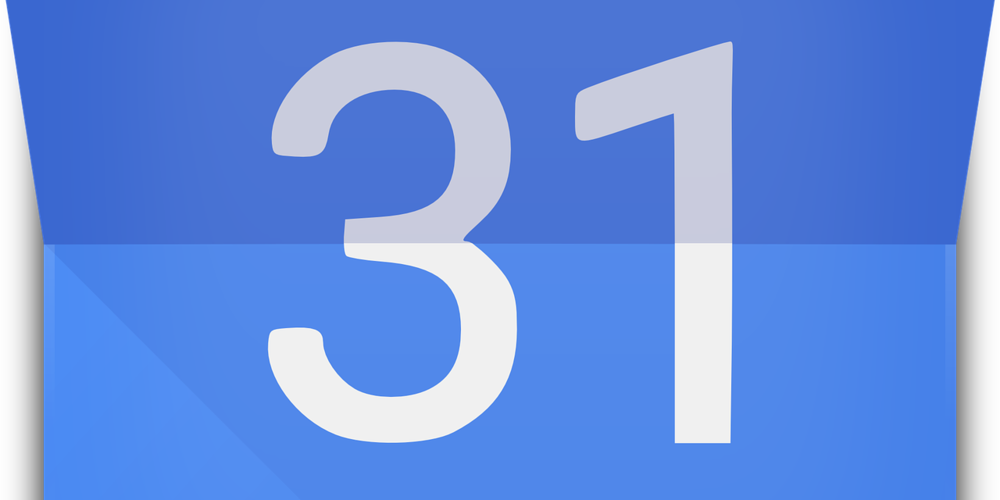
-If you are looking for the best way to create a Google calendar, read this article. It helps you to save time and organize your daily schedule better. You may create not one but several Google Calendars for work, home, and friends.
Add New Calendar
When you create your Google account, you receive the calendar automatically. You can use only this calendar if you don’t need anything else. However, you can always create extra calendars and place all the events you plan to take part in or even organize, plan your working deadlines, or create the one for an entire family. To create a new calendar, follow these instructions:
- You have to enter your account in Google. If you don’t have one, create it;
- Once you are logged in, you have to go to the Google Calendar icon;
- Press the icon and pick Add option, which has the icon with a plus sign. It is located close to the Other Calendars;
- You will see the pop-up menu. Choose the Create new calendar option there;
- You will see the empty box with the Name sign on it. Enter the name of the calendar, not yours, unless they are the same;
- If you want, you can fill out the Description box. It might be helpful if several people have access to the calendar and they require more information. You can describe the following events or the purpose of the calendar;
- There is a time zone you can pick for the calendar. If you need to share the calendar with people around the world, you may pick a different zone;
- Once you check the information and you are satisfied with the results, click Create Calendar big blue button. You will see a small message appear at the bottom of the window with the confirmation of the procedure. There will be the link for an additional option with the sign Configure on it.
Tune Your Calendar
You can use this Configure button to adjust the settings up to your preferences. However, if you missed the opportunity to do it right after you’ve created a calendar, don’t worry. You can do it whenever you want on the menu. You will have to go to the settings. Press the My Calendars view on the left side of the name of the calendar. Choose the icon with three dots. You will be offered to:
- Make visible only one calendar of your choice by using the button Display this only;
- Hide this calendar on the Google account by choosing Hide from the list;
- Open more benefits of the calendar by pressing the Settings and sharing button.
You can change the color of your calendar in the menu. Pick three dots button and choose the shade you like. Pay attention to the fact that this very shade will color the items in the main window.
If you need more functions, you can start by tapping Settings and Sharing. You will be redirected to the settings of Calendar and you may change there anything you want. There are 9 different categories. Each of them is clickable and can be arranged:
- Calendar settings repeat the basic setup information;
- Auto-accept invitations might be useful for your working schedule. If you want to choose to accept the invitation or not, correct the settings there;
- Access permissions help to make the calendar more or less visible on the Internet;
- Share with specific people allows you to add participants who see the calendar;
- Event notifications with all-day event notifications send you reminders before the event;
- General notifications send you alerts every time you want them;
- Integrate calendar allows you to link it to other services you use;
- Remove the calendar for deleting it.
Control Your Calendar
You can always take control of the calendar you use. All you need is to have Google Account. If you don’t have it, create and go to the settings. You will be able to customize all your calendars as much as you want, so you will never forget anything.
How often do you use Google Calendar? How many of them do you have? Express your thoughts about the service in the comments below.







