Set Up Netflix Profiles and Manage Them Like a Pro
- Apr 06, 2022
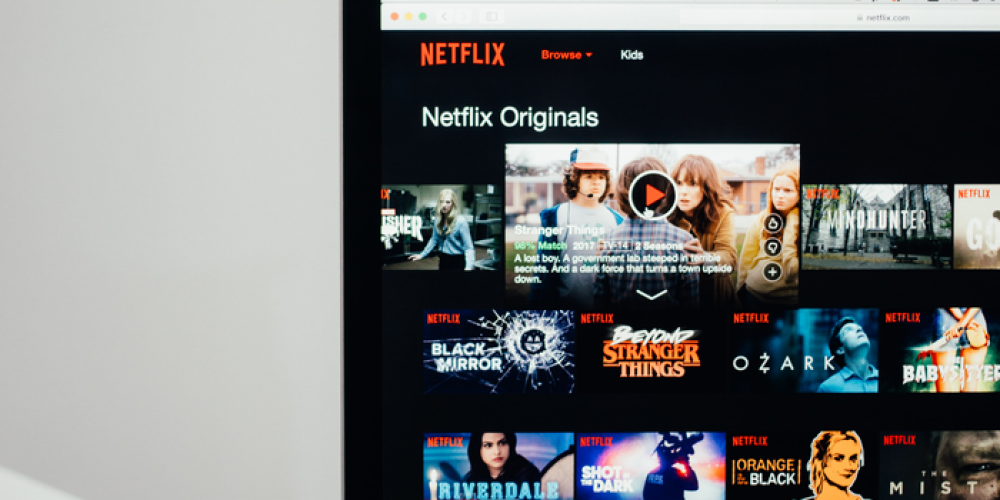
Netflix is one of the most commonly used streaming platforms. All thanks to the fact that there is content for every taste. From one account, you can create up to five profiles with different settings for each family member. The system offers various movies and TV series based on requests and restrictions so that everyone gets what they want. Let’s briefly talk about how to set up Netflix profiles on a desktop for the best user experience.
Personalize Netflix
The first step to ensure that the use of the platform is as comfortable as possible is the creation of individual profiles. Because different family members definitely like different content, and because kids don’t need to have access to certain videos, you can personalize each profile. To do it, you will need to create pages for each member and customize them. You can select a language, set age limits, enable subtitles, rate titles, etc. You can set parental controls or use the Netflix for Kids option. In the second case, children will get a simplified interface and access to relevant content but will not be able to customize their profiles.
So, to set up an account, you need to do the following steps:
-
Open the platform website in any browser convenient for you and log in to the system.
-
In the upper right corner, next to the profile icon, you will find an arrow under which the menu is hidden. Choose the “Manage Profiles” option.
-
You will be presented with a list of profiles you have created. Choose the one you want to set up first.
-
You will be moved to the profile editing page. Here you can change the following settings: name, age limit, language, and autoplay.
-
You have 27 options to set the profile language. Pick the one you need from this list.
-
If you want to set age restrictions on your account, pick “Maturity Settings.” Please note that you will need to enter a PIN to access this tab. It is to ensure that children cannot make changes without the knowledge of their parents or guardians. Here you can choose specific titles that do not suit you (or specify them manually) or check the box next to “Kids,” and then only children’s content will be shown in this profile.
-
Next, you can enable or disable the autoplay option. When activated, previews of movies and series are shown automatically.
-
Check the settings, and if everything suits you, hit the “Save” button.
Through the settings page, the profile can be deleted. Memorize it in case you’ll need to do it in the future.
Customize Your Profile Picture
Each profile has a standard avatar with a smiley by default. However, you can change it if you wish. Here’s how to do it on the platform’s desktop version:
-
Follow the first two steps from the previous block to open the “Manage Profiles” tab.
-
Next to the desired profile, you will find a pencil icon. Tap it and pick the “Edit” option.
-
You will be presented with an extensive list of images that you can set as your profile photo. For example, you can choose a picture with your favorite character from a TV show or movie.
-
Click on the image you like and save your selection.
-
When finished editing the profile, hit “Save” again.
Please note that you can only set a profile picture from the options provided. At the moment, it is not allowed to upload your own photos.
Netflix is popular with many fans of movies and TV shows for a reason. They love it not only for its rich content but also for its ease of use and customization. Now you know how to personalize your profile and make using the service as comfortable as possible. Please share in the comments why you like (or dislike) Netflix. Are there any features that you want to improve?







