Nintendo Switch for Kids: How to Enable Parental Control
- Apr 13, 2022
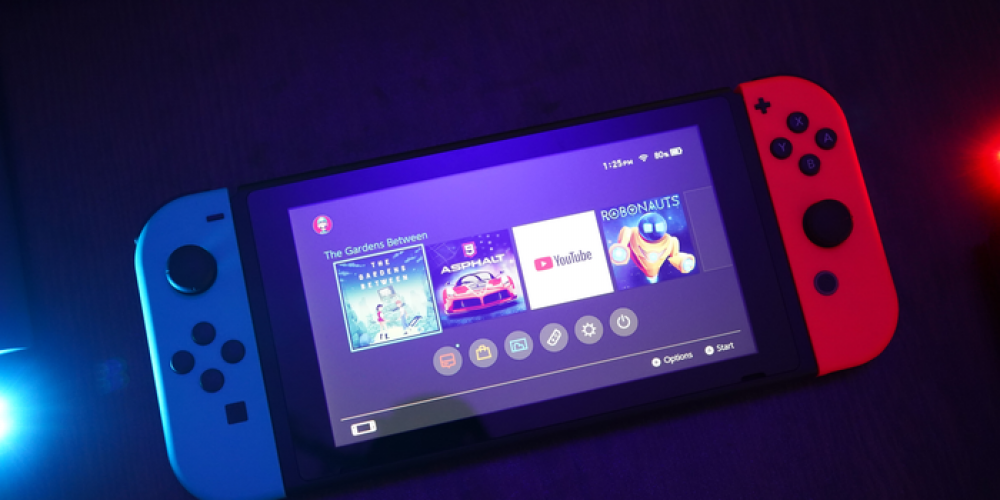
Parental controls are various tools aimed at keeping players of a certain age away from content that could potentially cause damage. All services offer such instruments, and Nintendo Switch is no exception. This game console has always been focused on family leisure and cooperative interaction. However, there are still certain products that young gamers should be restricted from accessing. While such configurations are usually included within each service, you will need a separate app to adjust your Nintendo gadget.
For Starters
First, get the mobile application for any iOS or Android device. Log in to your platform’s digital store and find “Nintendo Switch Parental Controls.” Install it and run it to log into your Nintendo profile. You need to connect the app on your smartphone or tablet to the console.
After that, the service will automatically generate a code that you need to enter on your game console. Open the “System Settings” section on the Switch and find the “Parental Controls” tab, in which you also need to tap “Settings.” At this point, users are advised to download the mobile app, but you already have it, so just enter the code you got at the beginning. The console will offer you to pair both of your devices, which is what you need to do. Now you can go directly to the control settings.
Parental Controls Overview
After installing the application and linking your gadgets, you’ll see three app tabs:
-
Settings. This section is responsible for main configurations and changes to content access.
-
Time played. Here you will see a complete list of the products that your kids opened, as well as how many hours and minutes they spent using them. After setting time restrictions, exceeded limits will be shown here.
-
Monthly summary allows you to get a complete overview of your children’s activity during the last month. The summary lists all the games they launch, so you can find out what your kids are most interested in.
The control app is as simple and intuitive as possible. All data has a clear visualization that allows you to evaluate and control the activity of console users correctly. A separate application is needed to ensure that little gamers cannot change restrictions without the permission of their parents or guardians.
Parental Controls Settings
Open the “Settings” to set up parental controls for the connected Switch. Here you have two options:
-
Playtime limit. You’ve got flexible limit settings in increments of 15 minutes. The maximum allowable period is six hours. If needed, you can set the alarm and also select an option that will completely stop the use of games when the limit is reached. If you want to have different play schedules on different days of the week, specify separate days when your kid can have more freedom.
-
Restriction level. All products in Nintendo Store have certain age restrictions. In the settings, there are three presets to choose from depending on the age of little gamers: Young Child, Child, and Teen. If you need maximum accuracy, you can pick the custom option and manually set the limits that suit you. You can also impose restrictions for posting content on social networks, voice chats, and Nintendo Labo virtual reality.
If both kids and adults use the same Switch device, you can set up a secret PIN. After entering it, the established restrictions will be temporarily lifted. You can make changes at any convenient time. They are accepted automatically and do not require device reboots.
Do you use a Nintendo Switch console? Do you find the option of having a separate parental control app convenient?







