iPhone Tips: Simplest Way to Save Live Photo as Video
- Jul 20, 2022
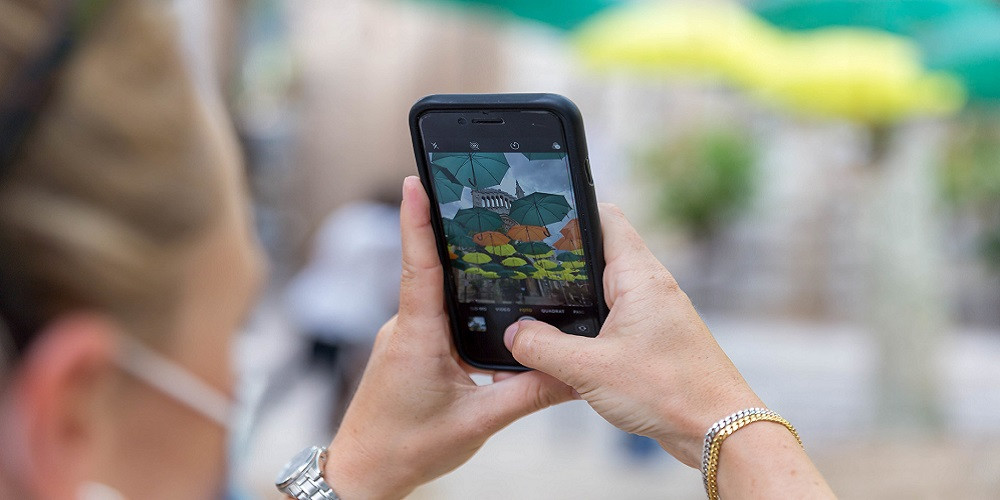
If you want to share your live photo with your friends, outside the iOS family, you better save it as a video. This is the simplest way to save and send it to anyone. This article helps you to save the Live Photo as the video content.
Saving Live Photo on iOS
Live Photos is something magical that brings the photos back to life. Although there is a Harry Potter charm behind the combination of the photo and video, not everyone can enjoy it. Users who don’t have the same app on their iPhones will see nothing. If you still want to show everyone your Live Photo, you have to save it as a video and share it. Here is a simple step-by-step instruction:
- Go to the Photos app;
- Open the Live Photo that you decided to share with others and press the button Share;
- You will see the list of your possibilities. Pick there “Save as Video”. You immediately receive the new video.
It may not appear in the Photos. When the Photos are opened it is usually saved there. If you have not found it, don’t worry. Look in the Albums and go to Recents. There will be the video you have saved.
Save the Video With Shortcut
You can use another method to download the video. Use shortcuts to save the video to your iOS device which you can share with others afterward. While this method contains more steps, it is even easier than the previous option. If you want to quickly save a wide range of your live photos as videos, you can do it in no time. Follow this step-by-step instruction:
- In your Shortcuts app, you have to pick the “+” icon and tap it in the right upper corner. It will create a new shortcut.
- Pick the option “Add Action”.
- Now you can search for the live photos you need in the new field. Pick “Get Latest Live Photos.”
- Tap “Choose from List.” The variable will be added by default. You may also change the number of photos that you see there.
- Now search for the videos you need. You can use the search bar below the screen. Type Encode Media there and add it to the shortcut.
- Pick “Save to Photo Album” in the search bar and tap to get the shortcut there.
- Now you can leave the Shortcut creation display and save the shortcut.
After you have created this option, you can use the widget anytime you want. You can even add it on the home screen. It will ease your search for the Live Photo you want to turn into a video and save it. You may save several videos at the same time or you may simply send the video you pick to any social media network you need, without saving it to the photo album.
Do You Need to Save Live Photos as Videos?
If you want to spread your Live Photos among your friends, there is a possibility that they are Android owners. In this case, you need to save these photos as videos to be able to show them to them in the original beauty. Not all players support the same features as the Live Photo app. Apple offers you great service that unfortunately does not run on other apps except for its native one. Moreover, you have to save the video just in case you lose the original piece. Once you save it you can keep this video on any other device. If you want to edit the Live Photo you will need to save it as a video anyway.
If you want to turn any video into a Live Photo you have to use the apps offered by Apple. For example, you can try intoLive. This app is free of charge and works splendidly on any iPhone.
Simplify Saving Process
Learn how to save your Live Photos in no time by following these step-by-step instructions. Pick one of the most suitable ways for you and create more Live Photos. Once you master your skills you will be able to use the editor and make your photos more advanced.
Have you ever used this service before? How do you save your Live Photos? Express your thoughts about live photos in the comments below.







